Digital asset manager
The Digital asset manager - or Assets - is where you upload and store documents to be used in your content entries.
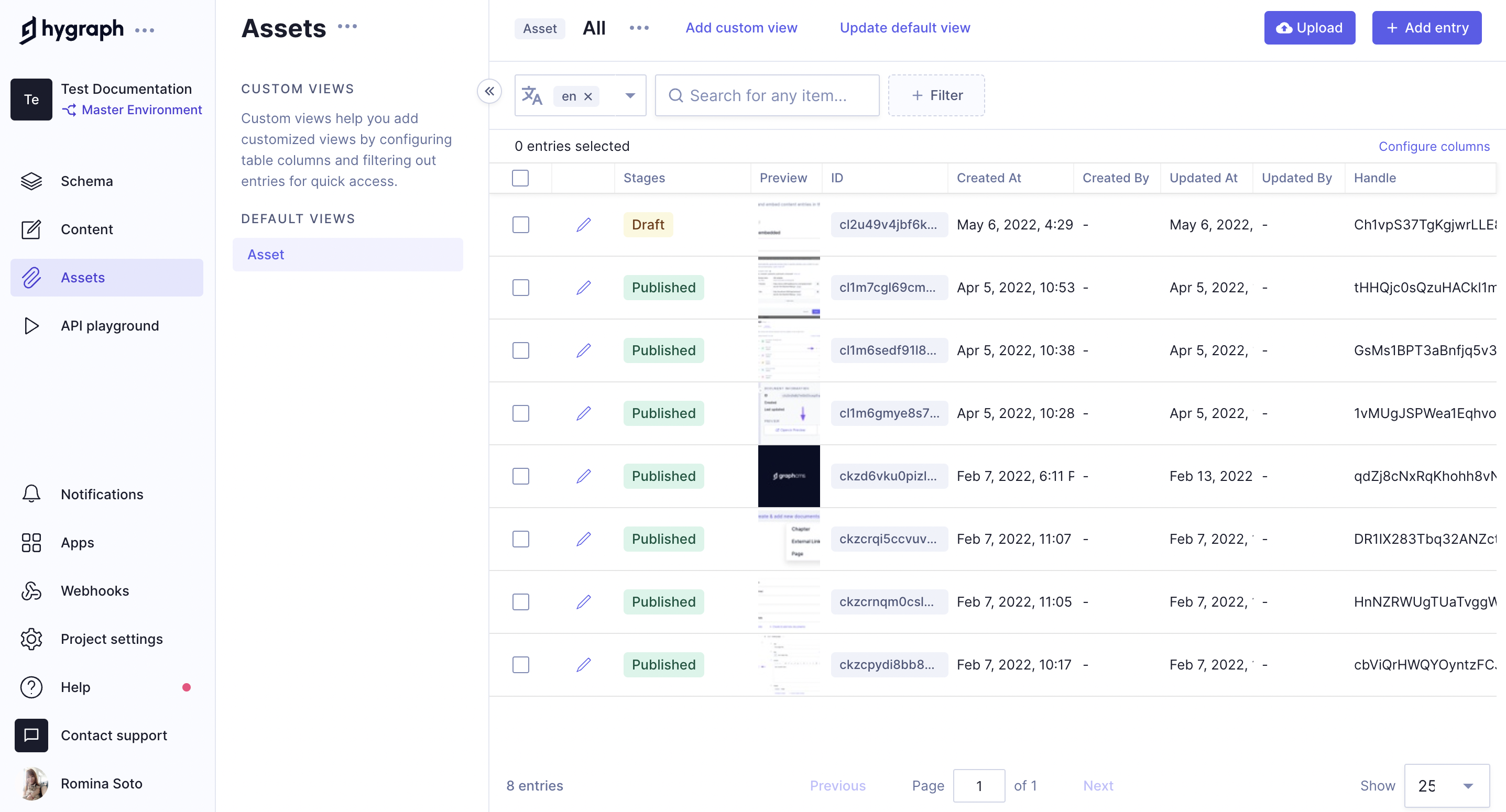
The Assets tab presents default and custom views for you to access your uploaded assets.
In the Assets tab you can: