Display settings
Editors can use the display settings to alter the width of the fields when editing content, as well as collapse, or expand all fields for focusing viewing.
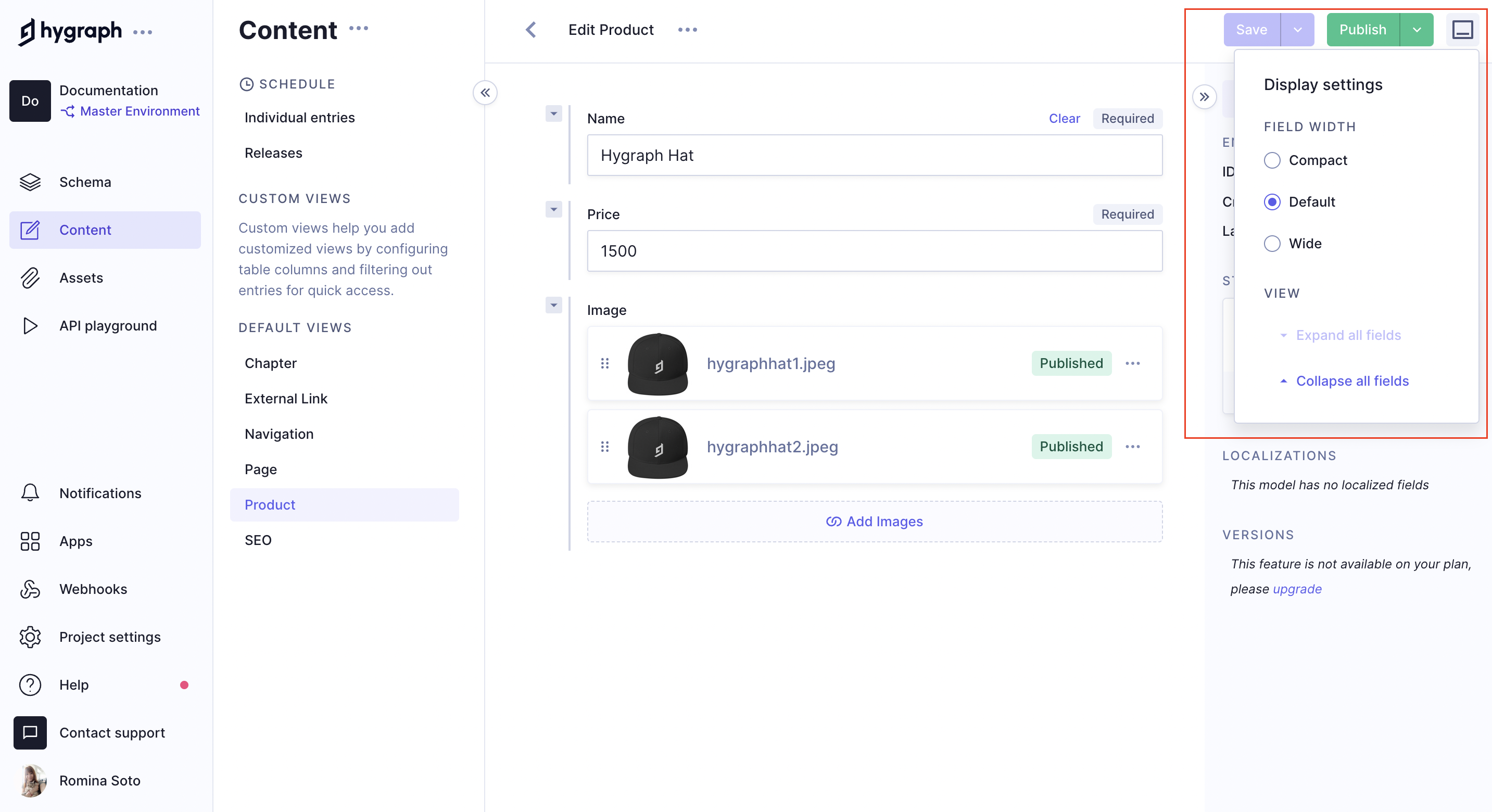
- Show/hide left panel
- Show/hide field
- Show/hide right panel
- Show/hide field display settings